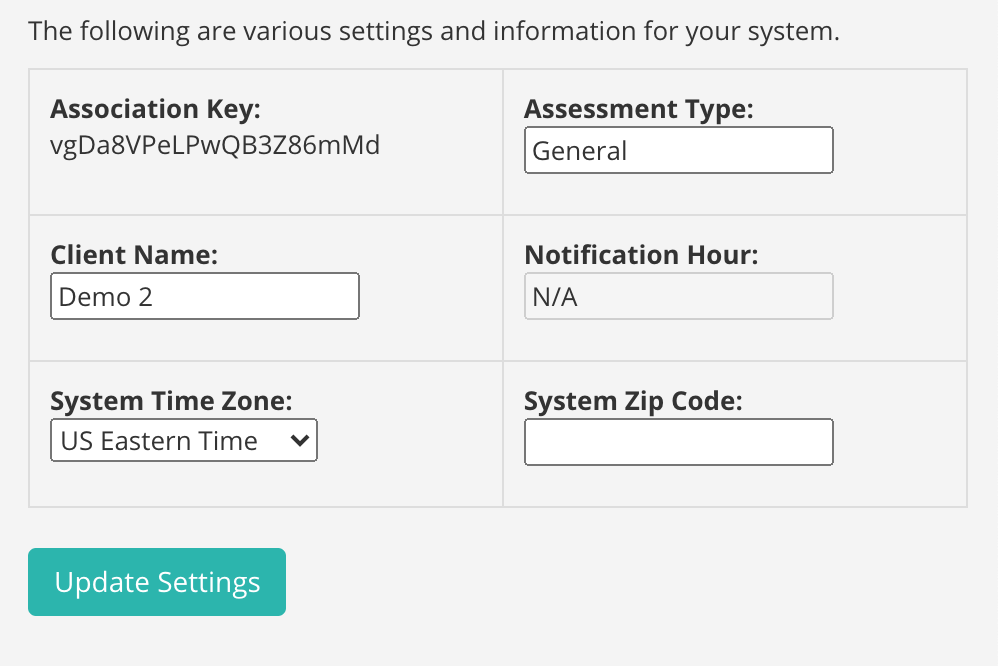How Can We Help?
Creating a Flourish Plan from the Cloud
Flourish is a person-centered planning app you can download from the Google play store or the Apple app store
You can create a basic person-centered plan for a single person on the Flourish app, or you can build a more detailed plan with objectives & scheduled tasks for multiple clients via the CreateAbility cloud at GIRDER.BEAM.CARE
This article will focus on creating detailed Flourish plans for multiple clients on the CreateAbiliy cloud at GIRDER.BEAM.CARE
Requirements
You must belong to an organization with access to the CreateAbility Cloud and have clients assigned to your username.
To Create a Plan
Log into GIRDER.BEAM.CARE and select the client you want to create a Flourish plan for.
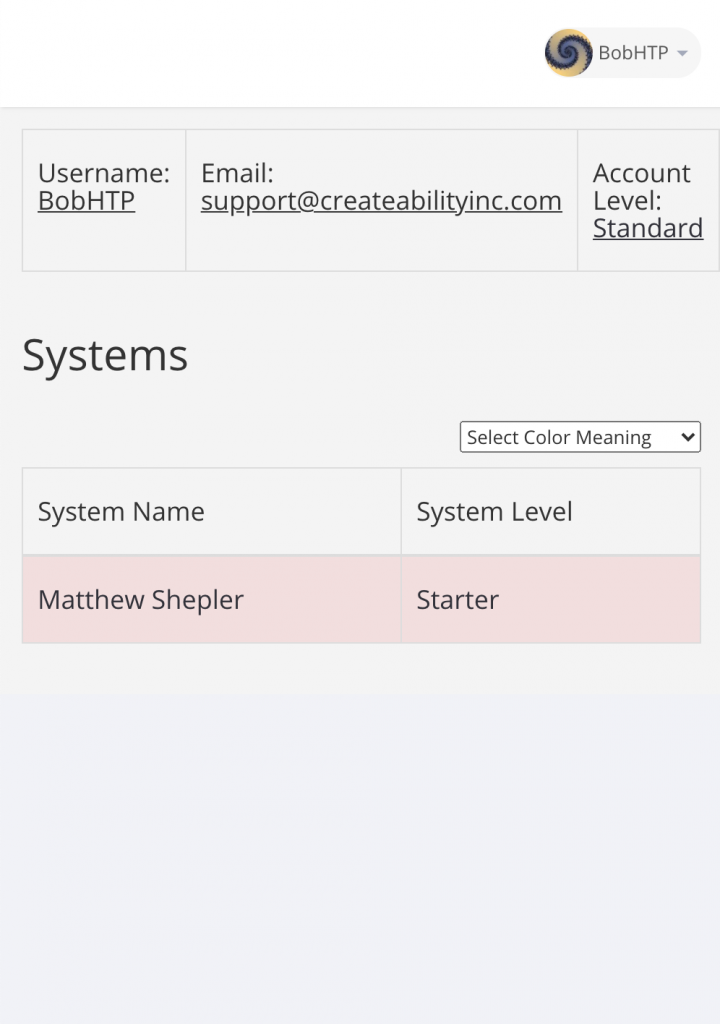
If you don’t have clients assigned to you, contact your administrator or contact us. If you’re an administrator, create clients on the Group Controls page and then assign the clients to users with the Manage User links on the Group Controls page.
Press Create Plan.
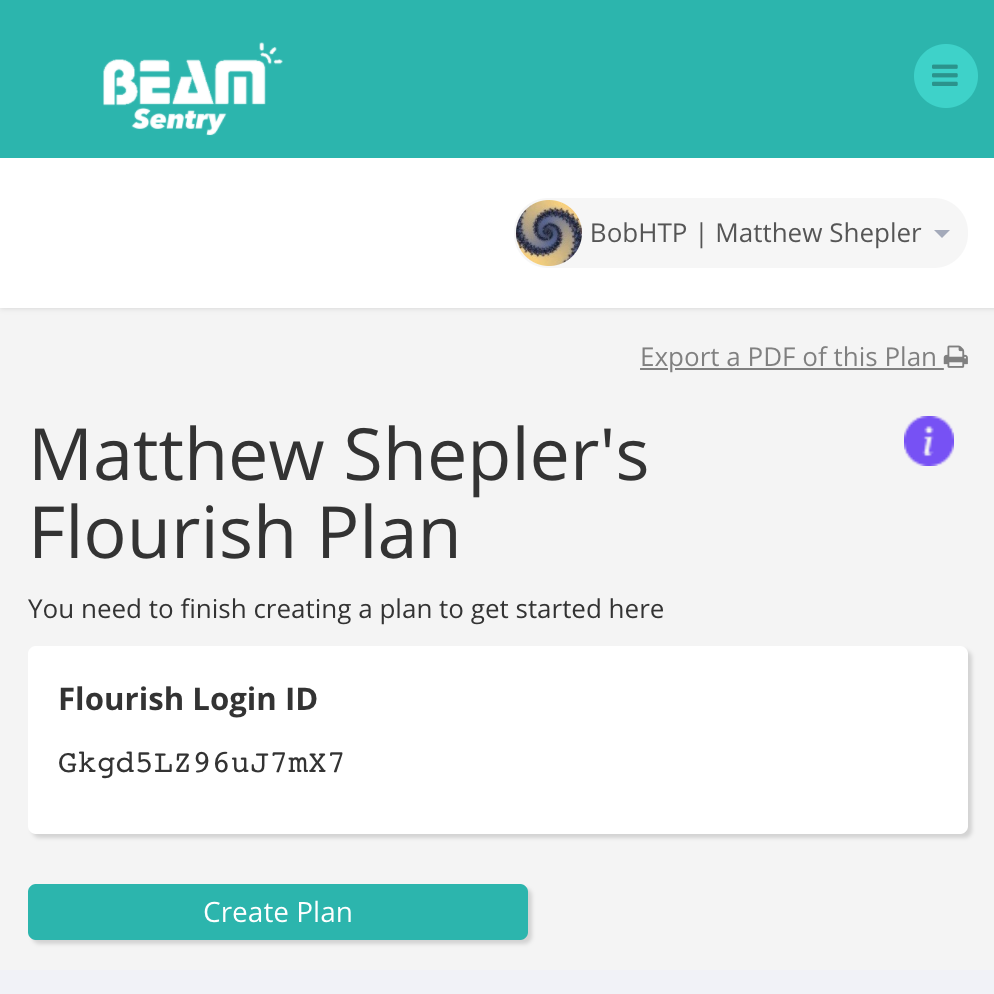
Follow the prompts to write a plan, and upload images that will help the person you serve to engage with their plan.
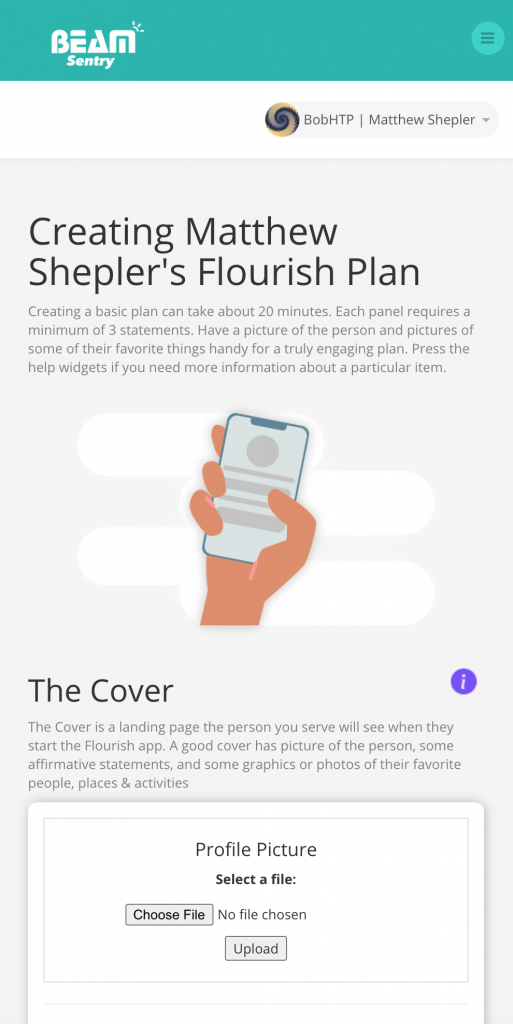
If you’re unsure what to write, there are clarifying instructions and example plan statements in the information buttons next to each item.
Developing Goals
When you’ve completed the forms on the first onboarding page, press the Continue to Developing Goals button at the bottom of the page
This is where you can define goals, and upload images that will help to remind, motivate and engage the supported person to pursue those goals.
Follow the prompts to develop goals, and use the information button to get more context about goal setting.
Short-term goals support date ranges that care professionals can input and reference to ensure a goal isn’t addressed or completed in the appropriate time frame.
Creating Objectives and Objective Tasks for short-term goals and goals recommended by others
For each short-term goal and goal recommended by others, you can create objectives and tasks. Objectives are meaningful touchpoints to completing a goal.
To create an objective for a goal, press the Add an Objective button beneath the goal you’d like the objective to fall under. Then fill out the objective field.
You can add as many objectives to a goal as you’d like
Objective Tasks
Objective Tasks are tasks the supported person can do to complete an objective. The task will appear in the supported person’s today view for the date range you define.
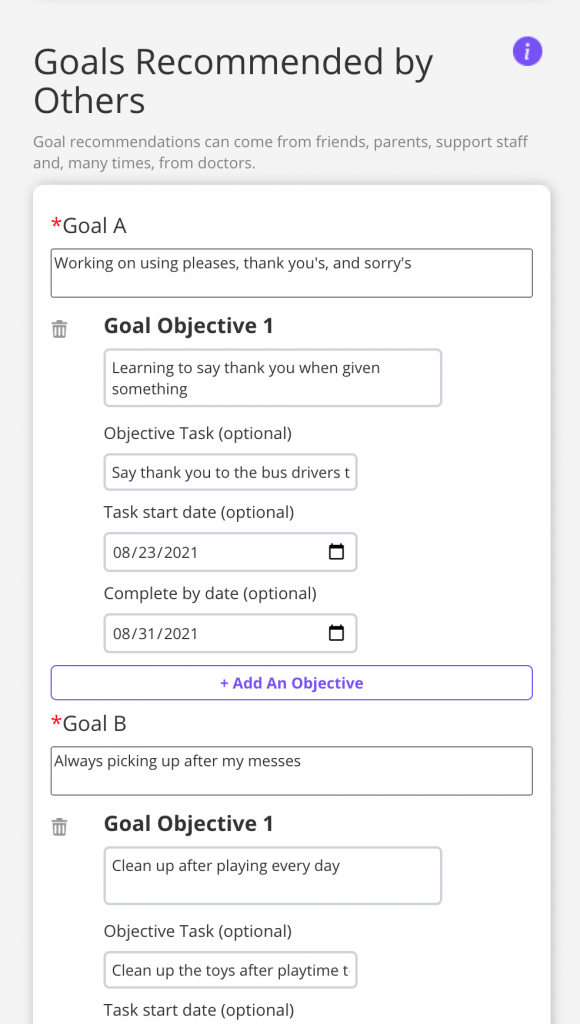
When you’ve completed developing goals, press Finish at the bottom of the page.
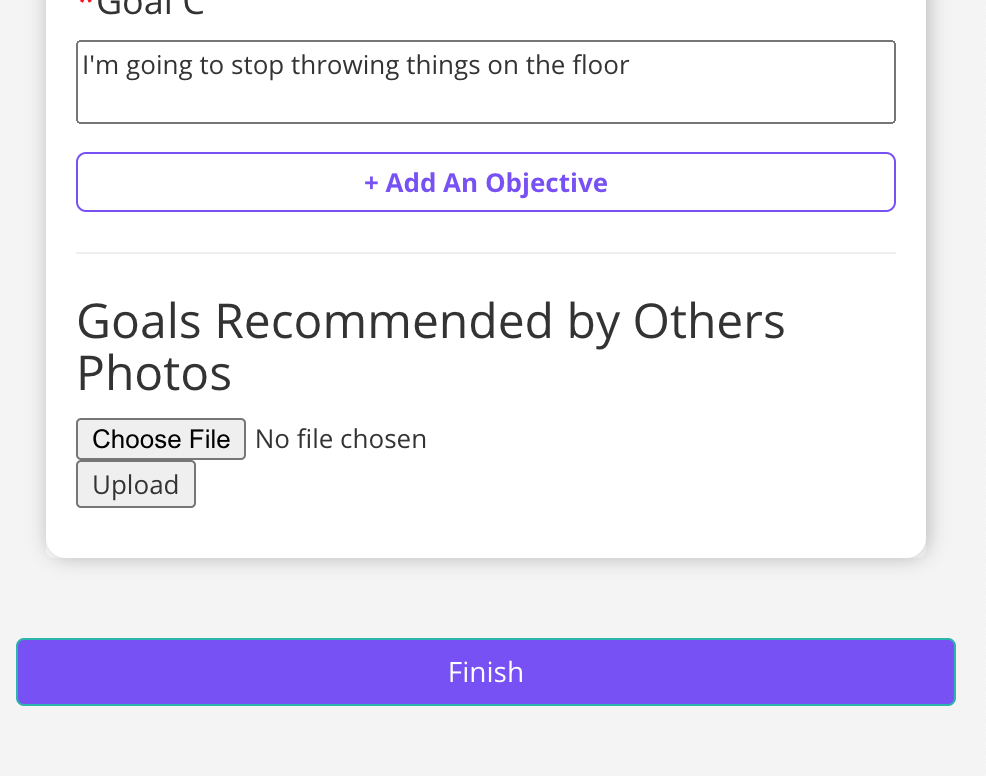
Congratulations on creating a Flourish Plan!
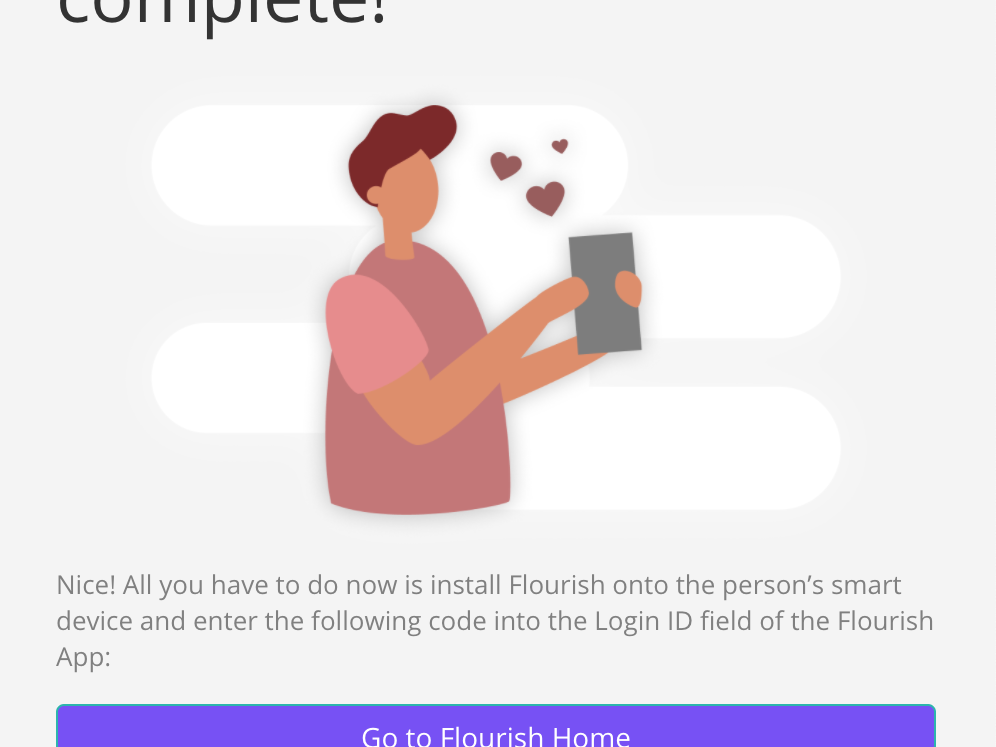
Now you can copy the Flourish User ID into the Flourish app, and hand off the device to the person you support!
Logging in with a Flourish ID in the Flourish app
Download and open the Flourish app on a tablet or smart device of the person you support. Press Login/Settings
After logging into GIRDER.BEAM.CARE, go to the menu and press Flourish Manager.
Copy the text from the Flourish Login ID table
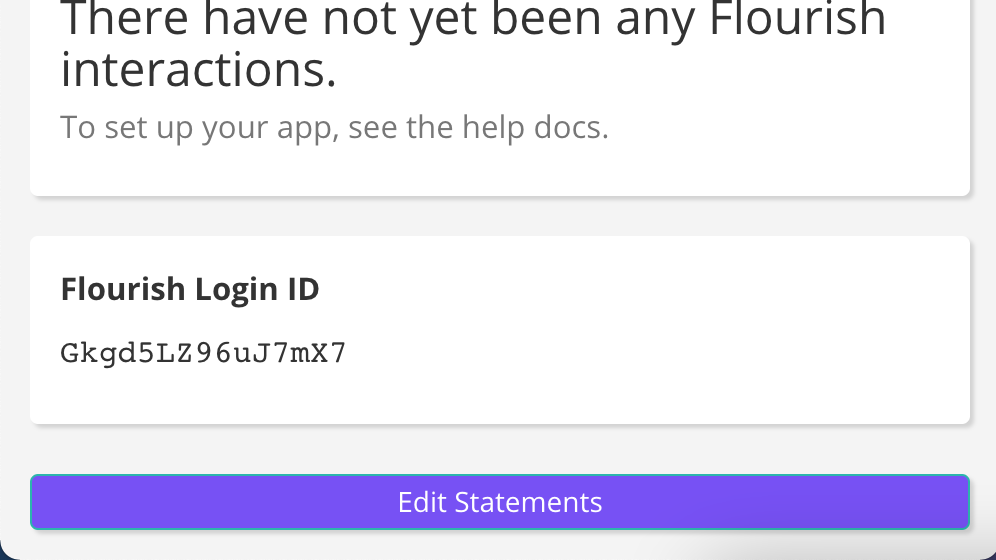
Go to the Flourish and go to settings in the menu by pressing the gear icon for 5 seconds. Copy the Flourish Login ID into the Flourish User ID field.
Troubleshooting
Uploading photos and images
To upload photos to a person’s plan in the GIRDER.BEAM.CARE, select an image to upload by pressing Choose File. Then follow your system’s prompts to select a picture file and confirm, when you return to the Flourish onboarding page, press Upload
Onboarding between the Flourish mobile app and the CreateAbility cloud
Flourish enables you to create plans from the cloud or on the Flourish app itself at any point in the onboarding journey.
An important item to note is that there needs to be fully completed text information present in a particular section to switch from cloud onboarding to the mobile app onboarding
Changing a Flourish user’s name
You can change a Flourish user’s name by going to their System Configuration in the CreateAbility cloud at GIRDER.BEAM.CARE and changing the Client Name field