How Can We Help?
Creating Users & Managing Access for Flourish
As a Flourish administrator for your BEAM group, you have the ability to create user roles with different privileges and abilities for fine control over how people in your organization can use the Flourish cloud.
Creating Roles
Because no company or organization is built exactly the same way, Flourish gives you the ability to create custom roles for your team, with custom privileges for viewing and editing Flourish users’ plan.
To create new user roles for the support professionals in your organization, go to GIRDER.BEAM.CARE and log in with your administrative credentials.
If you don’t have an administrative account and would like one, contact us.
Go to Create Roles in the Flourish Menu
Enter the Role Label for the role you’re creating. For example, if the role is for a support professional, you can type Support Proffesional into the field.
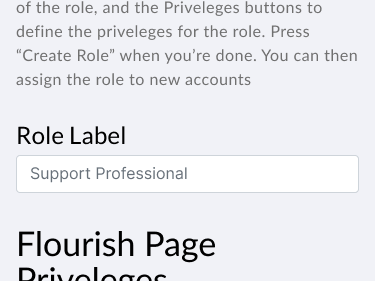
Below the Role Label are the Flourish Page Privileges:
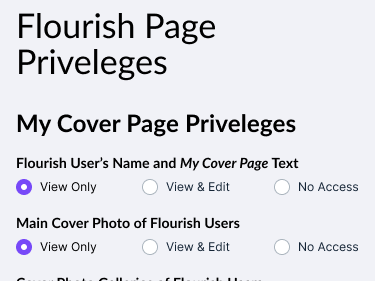
These are the privileges that the new role you’re creating will have. Scroll through and press the buttons for each corresponding privilege you would like the role to have.
For instance, if you want Support Professionals to be able to only view plan pages, you would press the View Only radio button for each page category.
When each page has the appropriate priveleges for the role you’re creating, press the Add Role button near the bottom of the page. The new role will appear in the Existing Roles
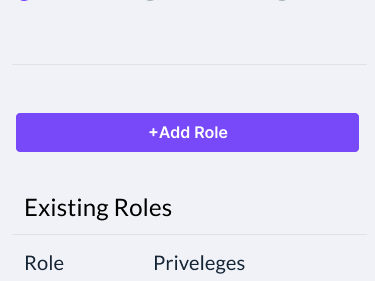
Editing Roles
This feature is under development.