How Can We Help?
Getting Started With Avatalk
Avatalk is a fun and non-intrusive avatar-led communication tool for android tablets that helps you stay informed between visits.
With Avatalk, you can use the messaging app Telegram to send accessible messages to the people you support.
A diverse roster of digital avatar assistants can serve the message to the recipient so that they can reply as easily as tapping a button on their tablet device screen.
To start using Avatalk you will need:
- A CreateAbility BEAM account from BEAM.CARE
- A Telegram account for the support professional, and
- An Android tablet device with a copy of Avatalk installed for the person-served
Let’s Get Started:
Login or Create a BEAM.CARE Account
Avatalk integrates with CreateAbility’s cloud platform BEAM.CARE.
If you have a BEAM account:
- Log in, and
- Select the system of the person you want to connect to Avatalk
If you don’t have an account yet
- You can create one for free here.
- Once you’ve created an account, select Create New Virtual System
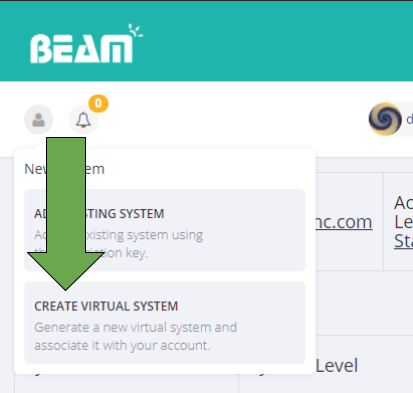
- Press Click Here to Rename System, choose an appropriate name for the system, like the nickname of the person you’re supporting, and confirm.
- BEAM will automatically take you to your new system page.
Get Avatalk for Android
Avatalk is currently is not currently available in app stores. You can acquire a demo unit or install Avatalk to any android tablet by contacting us at:
317-728-6670 or info@createabilityinc.com
- If you have an APK file, go here for installation instructions.
- If you received a device from us, its configured to work out-of-the-box and you can start using Telegram with Avatalk.
Start the Avatalk App
- Open the Avatalk app from your home screen or app drawer
- Avatalk will requesta Login ID when the app starts
Copy the System Login Code From the BEAM URL Into the Avatalk App
- When you’ve navigated to the BEAM system you want to be associated with Avatalk, enter 15 character login ID from the URL into the Login ID prompt in the Avatalk App.
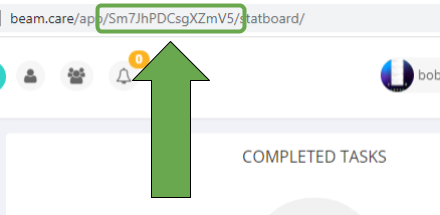
- The app will confirm that Avatalk is ready to use for the person you serve by saying “Thank you for using Avatalk”.
Setup Telegram
Avatalk takes advantage of the Telegram open-source messaging platform to bring support professionals one of the best modern chat experiences while providing us the tools that make Avatalk uniquely functional.
Do not install Telegram on the device of the person-served. Download Telegram to any device for free with any of the following links:
Install telegram on your preferred device and follow the onboarding instructions.
Connect with the Avatalk Bot on Telegram
- Once you’ve completed setting up Telegram, press the global search text input field.
- Enter @AvatalkBot
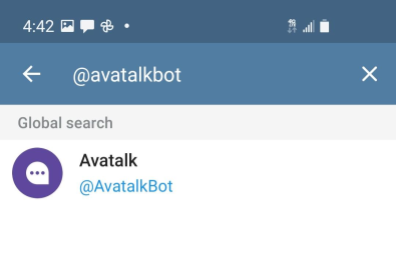
- Select the bot and hit Start
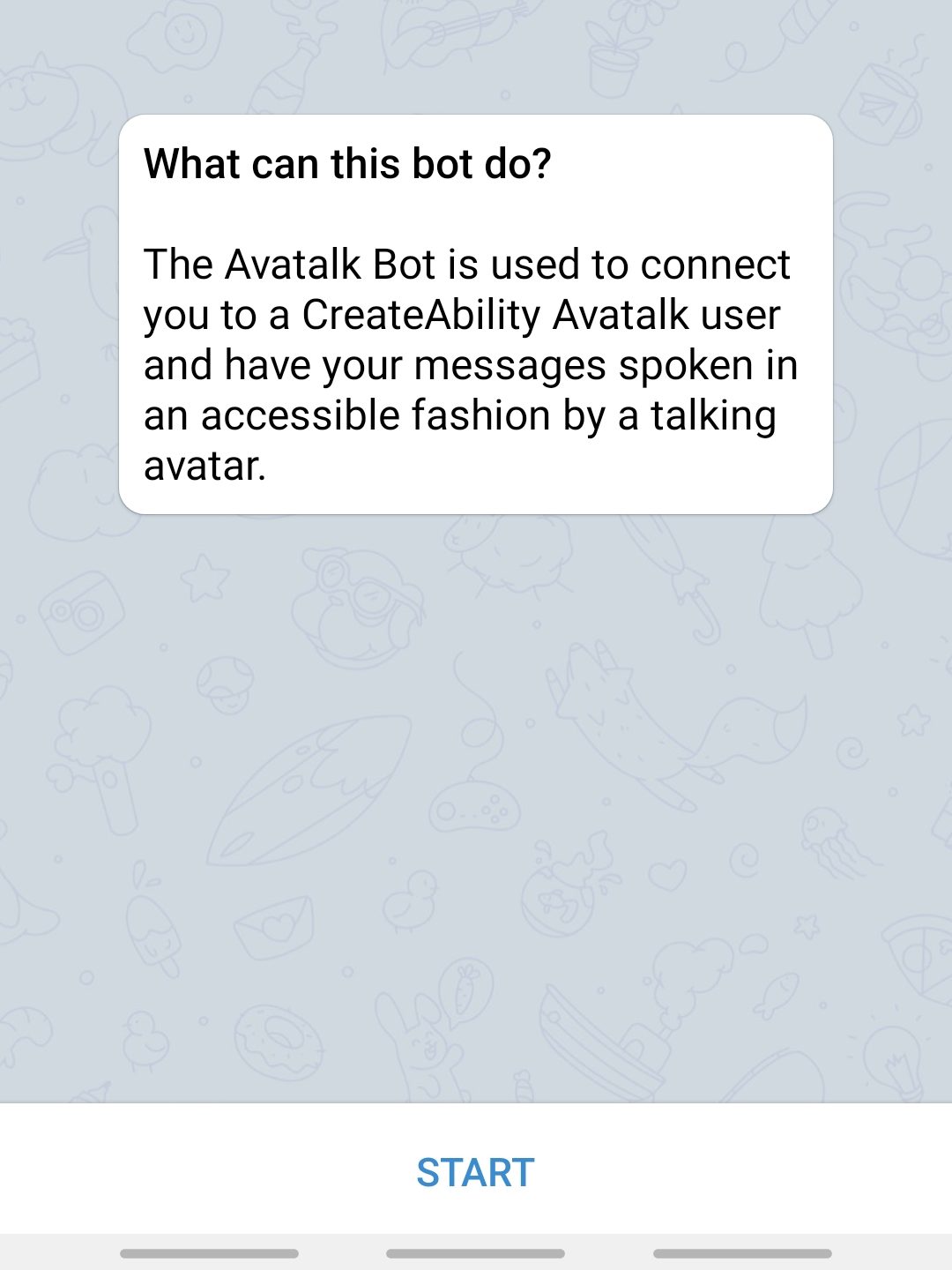
- The Avatalk bot will guide you through adding the person you serve to the telegram chat with the /connectuser command
- Type /connectuser <avatalkuserid> into the chat text field of AvatalkBot
- Replace <avatalkuserid> with the Login ID of the person you serve from the BEAM.CARE URL
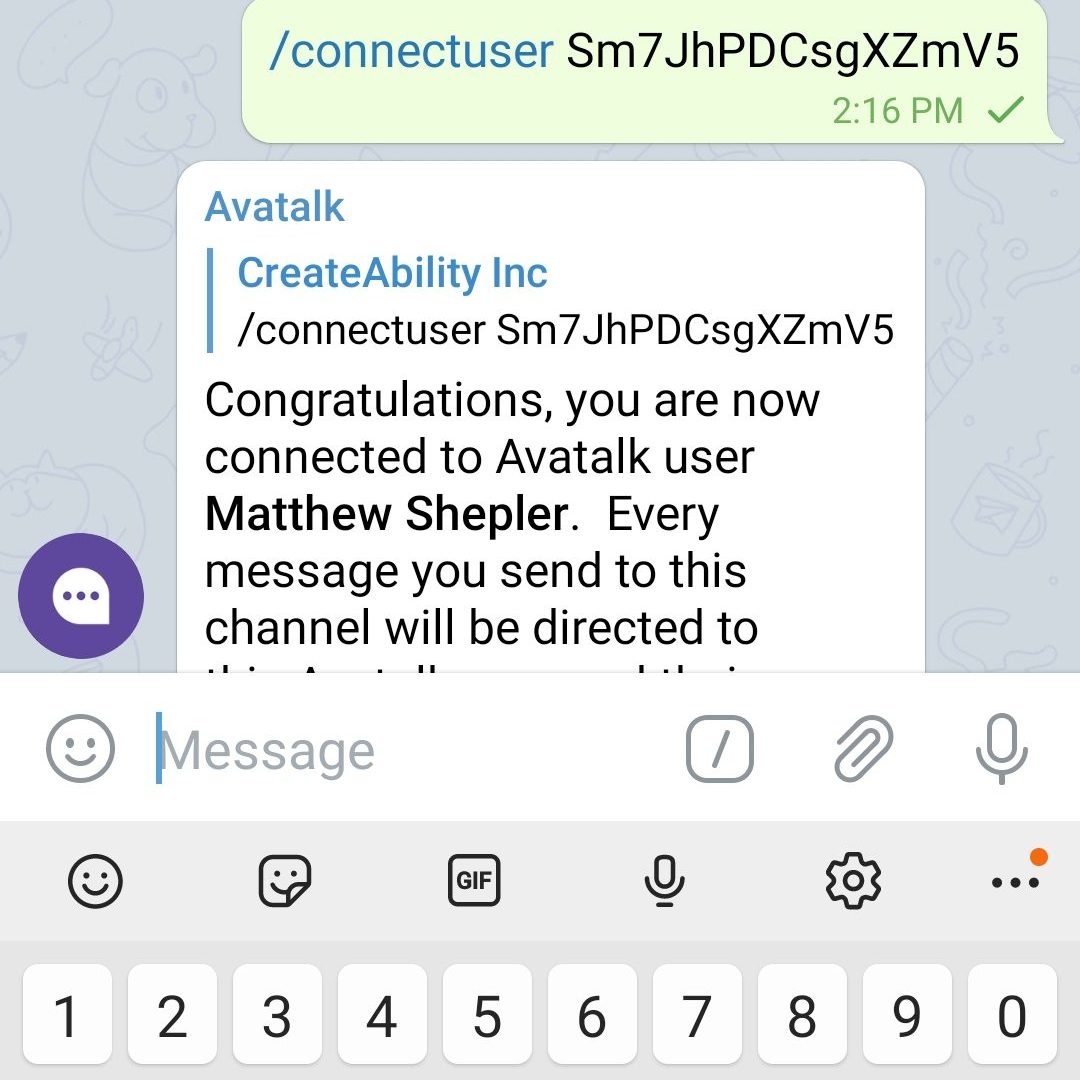
AvatalkBot will let you know if you added the person successfully.
Using Avatalk
- In Telegram, compose a message you’d like to send, along with the answers you want the person you serve to choose from.
- You can do this by preceding each answer with a vertical bar symbol on your keyboard (usually above the enter button on standard keyboards).
- The format should look like this:
Hi Matthew, How are you feeling today? |Great |Good |Fine |Bad
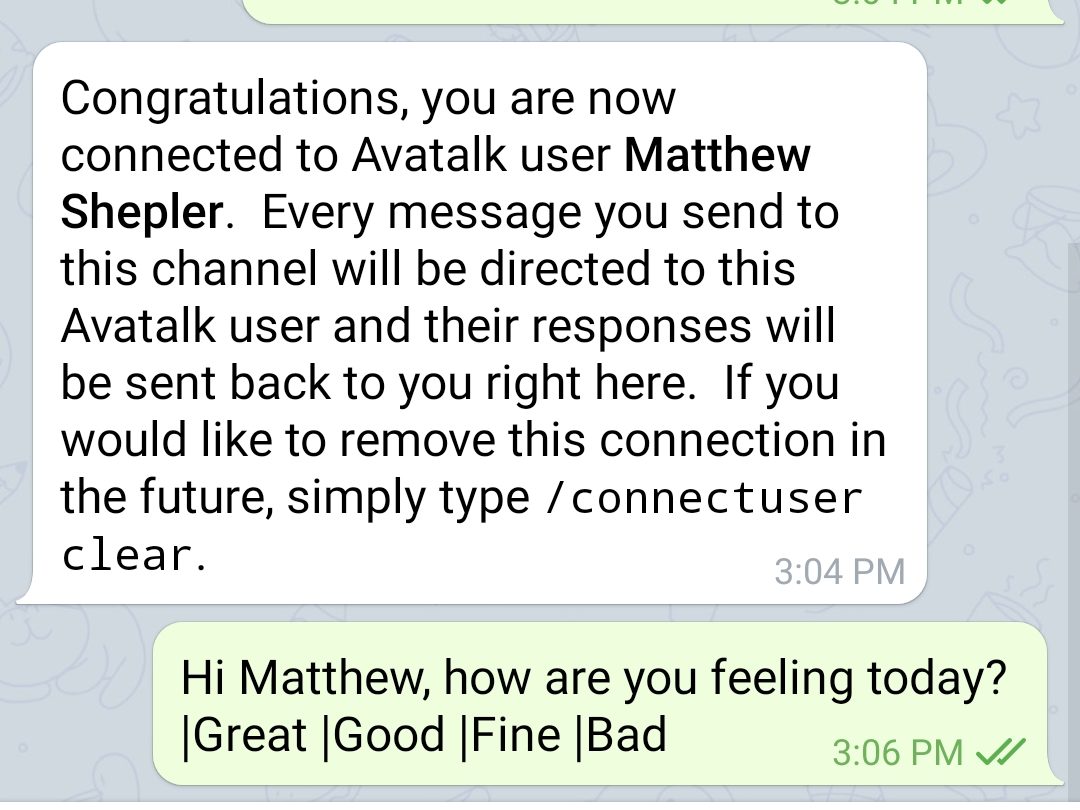
- The person will receive the message on the tablet and can press any of the responses. When the person responds, it will show up in your chat window!
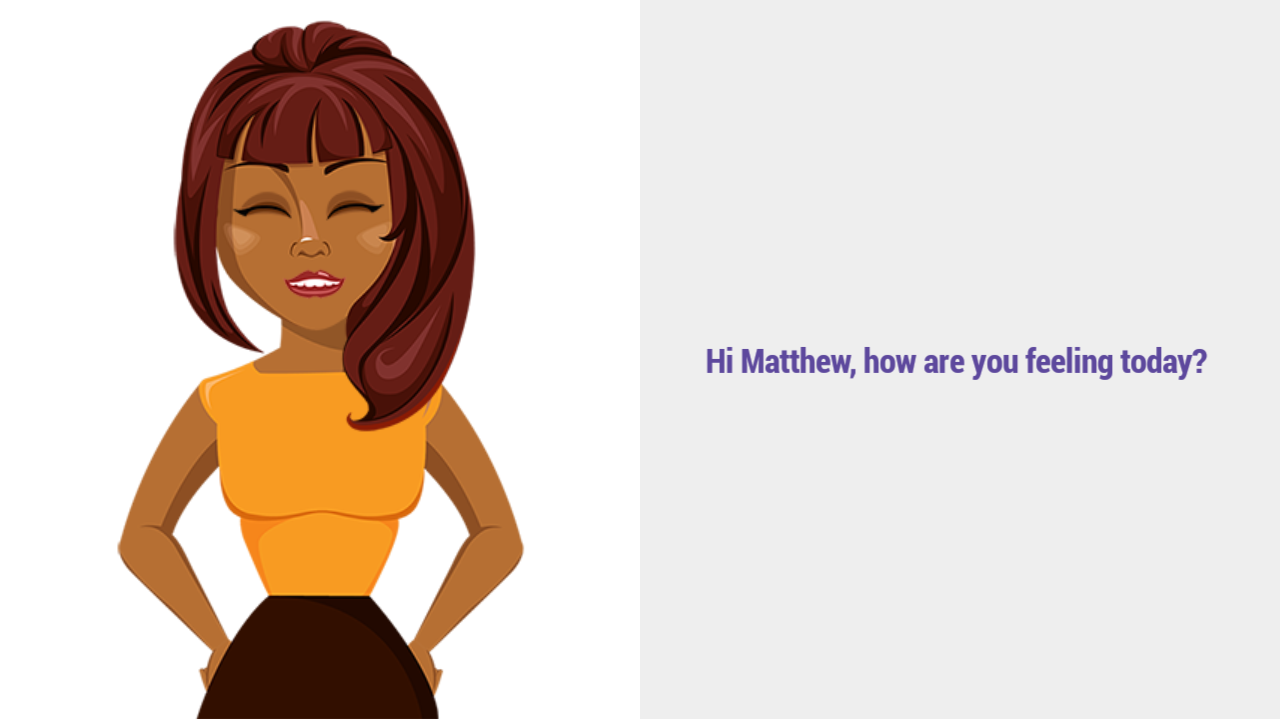
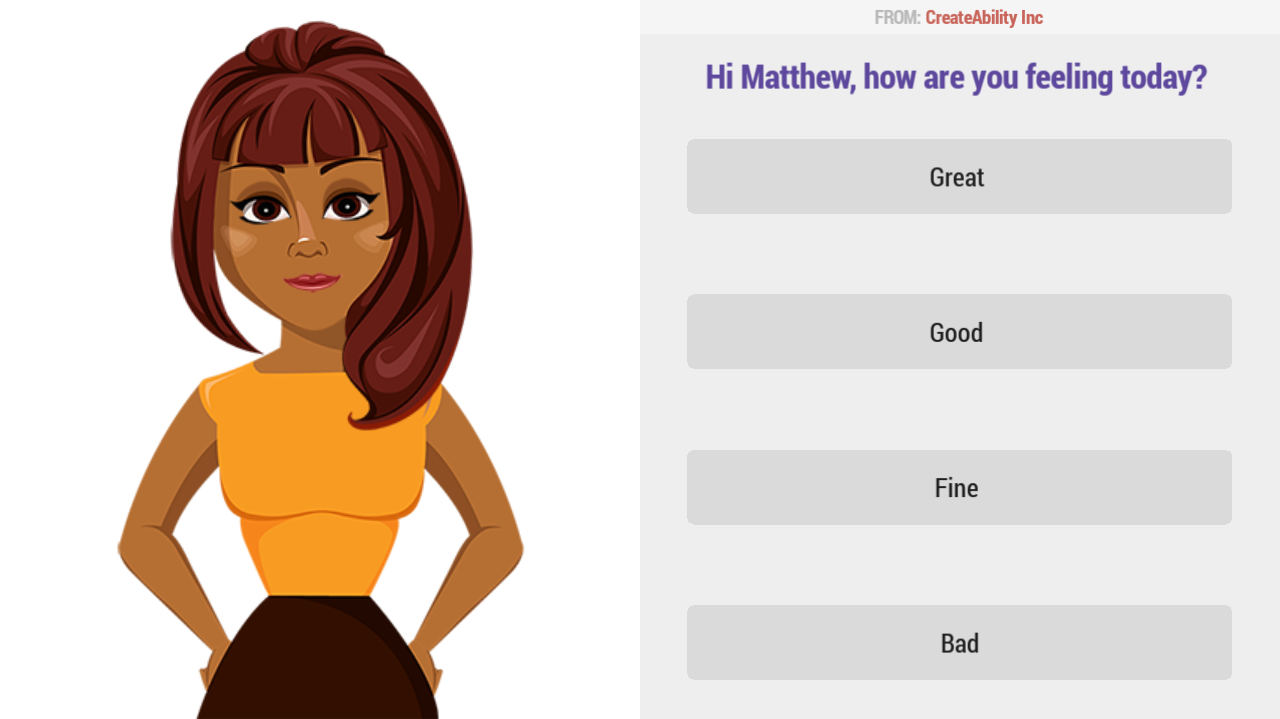
- If you don’t enter any answers for the person to choose, Avatalk will default to Yes and No options being presented to the person you serve.
- The person-served can see who is sending a message on their Avatalk interface.
Creating a Circle of Care
- You can create a group chat to act as a Circle of Care for the person you’re supporting by using the Group Chat Feature in Telegram.
- People in the Circle of Care must have Telegram (This does NOT include the person-served).
- In Telegram, go to the menu and press New Group.
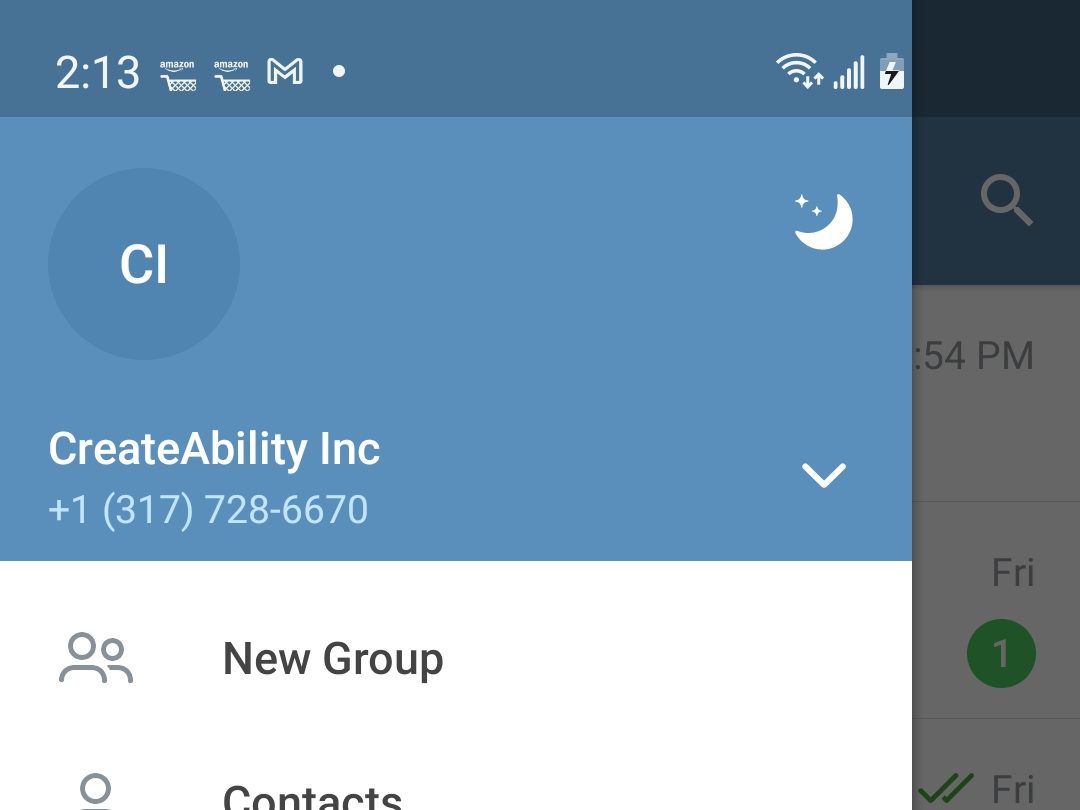
- Add other Telegram members to your Circle of Care.
- Give the Circle of Care chat group an appropriate name. Telegram will notify all members that they’ve been added to the group.
- Everyone in the Circle of Care can now communicate with each other.
- All communications will be visible to all members of the group
Changing Avatars or Users
You can change the avatar or Login ID any time by pressing the gear icon at the top-right of the screen when the picture slideshow is running in the Avatalk app.
Additional Accessibility
Button Choices in the Avatalk app can be read aloud by the Avatar by selecting the checkbox Speak Button Choices When Tapped
